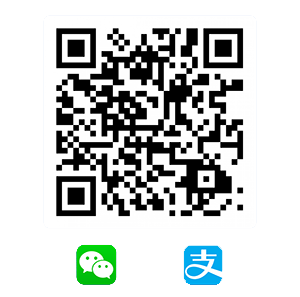相信大家都见过如下图所示的密码文本输入框,点击右方的图标便可切换为明文显示密码。
![[密码文本输入框]](/2016/07/21/use-editText-rightDrawable-toggle-password/etpw.png)
在安卓中,我们可以充分利用EditText的RightDrawable来实现这样的效果,同理一键清除也可实现,其效果图如下所示。
![[EditTextPassword]](/2016/07/21/use-editText-rightDrawable-toggle-password/etp.gif)
下面对其进行简单介绍,首先是布局文件,很简单,就一个ImageView和一个自定义的EditText,代码如下所示。1
2
3
4
5
6
7
8
9
10
11
12
13
14
15
16
17
18
19
20
21
22
23
24
25
26
27
28<?xml version="1.0" encoding="utf-8"?>
<LinearLayout
xmlns:android="http://schemas.android.com/apk/res/android"
android:layout_width="match_parent"
android:layout_height="match_parent"
android:layout_marginLeft="8dp"
android:layout_marginRight="8dp">
<ImageView
android:layout_width="wrap_content"
android:layout_height="wrap_content"
android:layout_gravity="center_vertical"
android:layout_marginRight="8dp"
android:background="@drawable/locked"/>
<blankj.edittextpassword.EditTextPassword
android:id="@+id/etp_input"
android:layout_width="match_parent"
android:layout_height="wrap_content"
android:layout_gravity="center_vertical"
android:background="@drawable/input"
android:drawableRight="@drawable/eye_grey"
android:singleLine="true"
android:textColor="#ff7000"
android:textCursorDrawable="@null"/>
</LinearLayout>
再是对EditText进行拓展,首先要获取到EditText的RightDrawable,代码如下所示。
1 | final int DRAWABLE_RIGHT = 2; |
然后定义它的回调接口和外部访问接口函数,代码如下所示。
1 | public interface DrawableRightListener { |
在onTouchEvent()中判断是否点击到RightDrawable来设置是否启用回调,在此还需保存光标位置,再点击完之后进行复位,优化用户体验,具体代码如下所示。
1 |
|
最后就是在使用的地方进行定义回调函数的作用了,代码如下所示。
1 | inputETP.setDrawableRightListener(this); |
项目地址→EditTextPassword
原文地址利用EditText的RightDrawable切换密码显示
我的自媒体博客Blankj小站,欢迎来逛逛。